Connecting your Instagram Professional account to Viraly
Last updated: August 7, 2025
Viraly supports professional Instagram accounts, which include both “Business” and “Creator” profiles. You can check your account type by clicking here. While the connection process usually takes only a few minutes, occasional issues may arise, so it’s important to follow the steps carefully.
In this article:
Before you start
📝 If your social channel is marked as “Unavailable”, check out our guide on: Why channels are appearing as “Unavailable” when attempting to connect them to Viraly

Must-Know tips for instagram Connection
- Your Instagram account must be a Business or Creator account. If you need to switch, here’s a guide on how to convert your Instagram account to a business or creator account.
- Due to API restrictions, publishing Instagram Stories is only possible if your account is a Business account. Instagram Creator accounts do not support this feature.
- Due to API limitations, Viraly can only pull data into its analytics dashboard for Instagram accounts with 100 or more followers. Although accounts with fewer followers can still be connected, no data will be available for analytics.
Connecting your Instagram business or creator account
If you haven’t already, you’ll need to switch your Instagram personal profile to a professional account and choose between Business or Creator. Follow the steps outlined in the convert your Instagram account to a business or creator account guide.
- In Viraly, click + Connect Social Profile located at the bottom-left of the left sidebar navigation.
- Select Connect on the Instagram card.
- Within the Instagram OAuth login window, enter your Instagram account login details and click Log in.
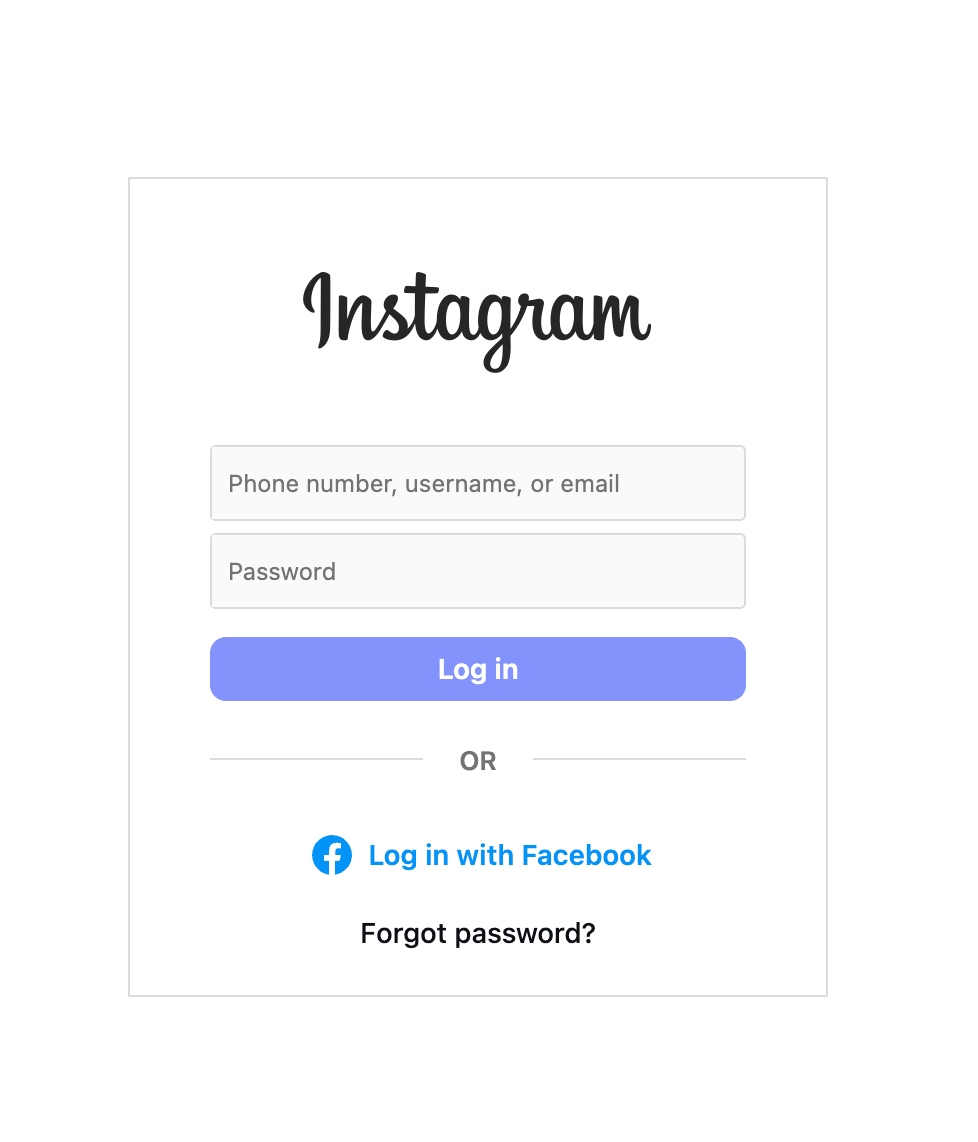
5. By default all required permissions are pre-selected. Don’t disable any of the requested permissions to ensure smooth operations. Click “Allow“.
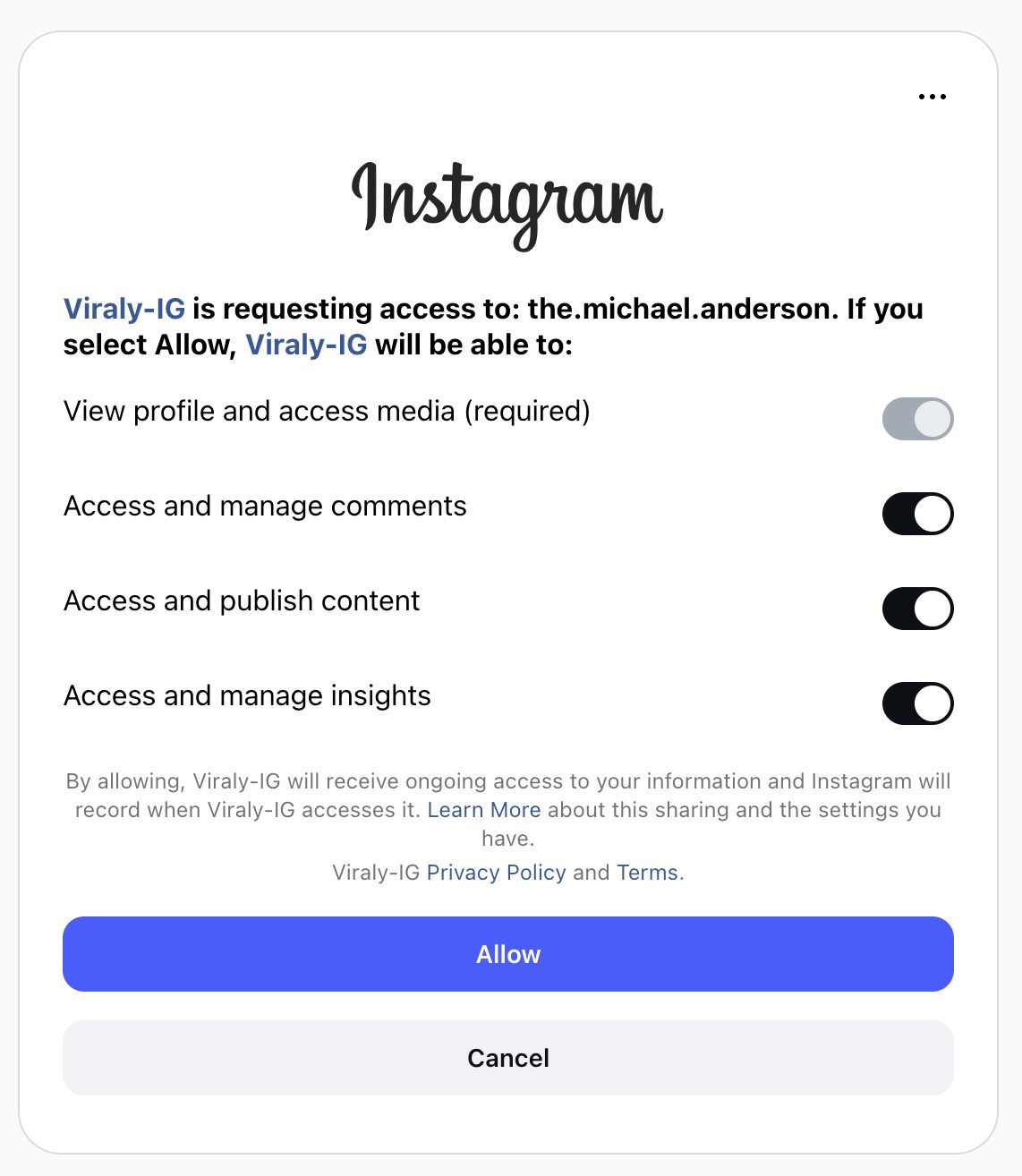
6. If your Instagram account has previously been connected to Viraly, double-check if you have logged-in to the correct Instagram account. Optionally, click on “Switch account” from the drop-right dropdown menu, if you want to connect a different Instagram account to Viraly.
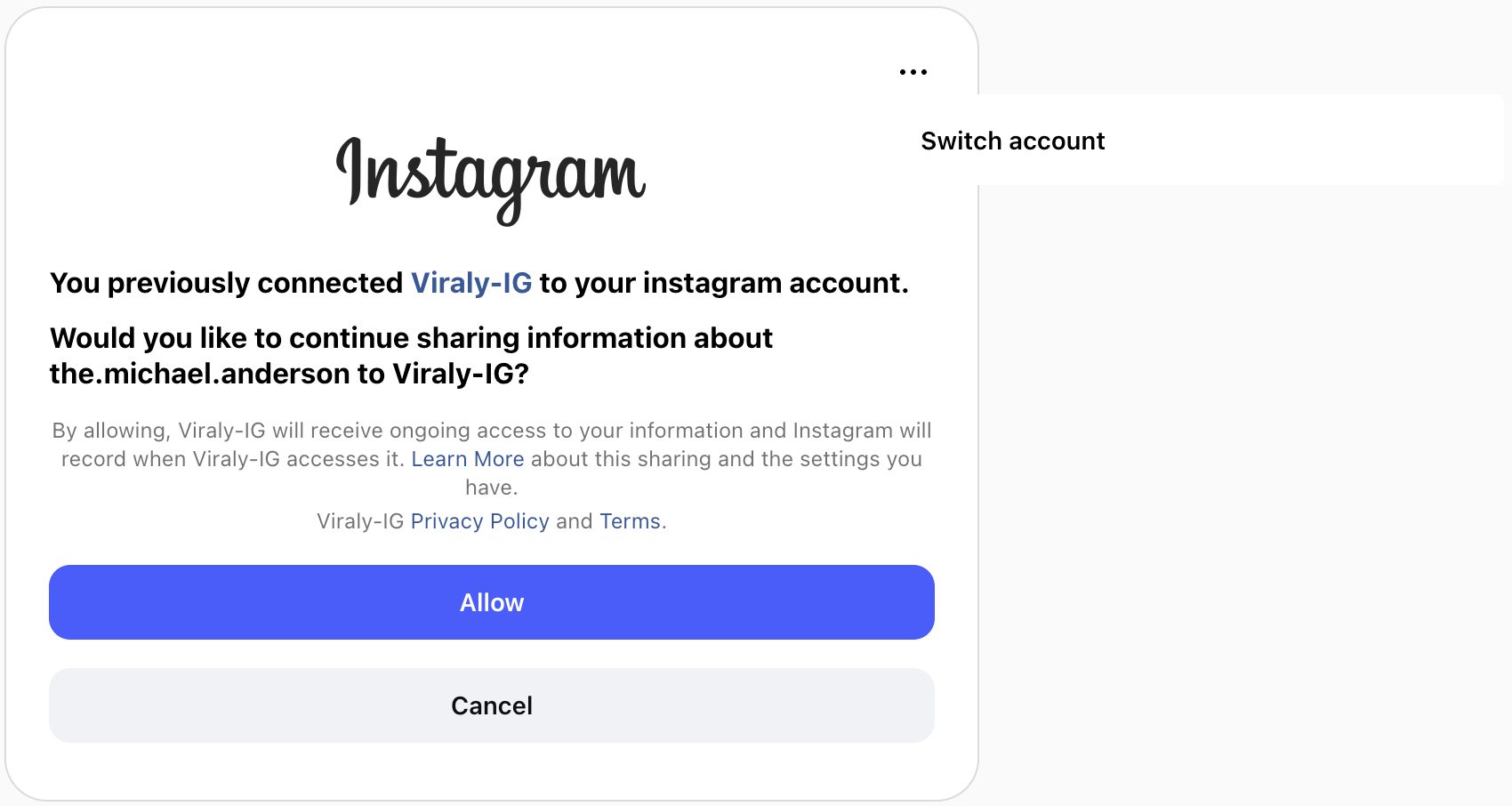
7. Back in Viraly, on the Which channels would you like to connect? screen, select the Instagram account you want to link and click “Connect”.
- Congratulations, you’re now ready to schedule your Instagram posts!