Fixing the Instagram “400: Session Invalid” error
Last updated: August 22, 2025
TL;DR: A small number of Instagram Professional accounts show a white page that says “400 Session Invalid” right after you grant Instagram permissions and you’re sent back to our app. This happens inside Instagram’s login/authorization flow, not in Viraly. Other well-known platforms have reported the same behavior, and most cases resolve with the practical steps below. We’re actively helping you work through it and collecting diagnostics on our side, too.
On this page
- What you’ll see (symptoms)
- Why this happens
- Before you start: Quick eligibility checks
- Fast fixes (2 minutes)
- Deeper fixes (5–10 minutes)
- FAQ: Will I lose Instagram Insights if I switch account types?
1) What you’ll see (symptoms)
- After tapping Allow on Instagram’s permissions screen, the browser shows a plain, white Instagram page with the text “400 Session Invalid” (URL looks like
instagram.com/oauth/authorize/third_party/error?...).
This occurs after you’ve granted access, during Instagram’s redirect back to our app.
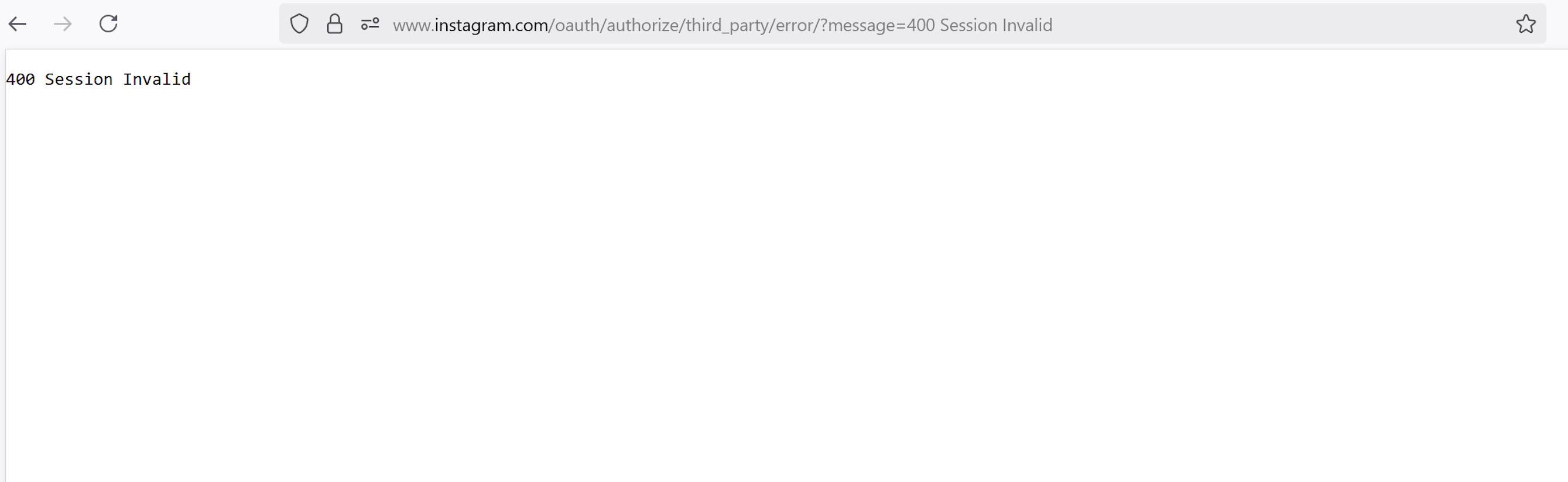
- In one example case, the customer confirmed the error appeared after granting permissions, and it persisted across multiple browsers and devices.
We’ve seen that another Professional account from the same user will connect fine, suggesting the issue can be account-specific.
Why this happens
- The error originates within Instagram’s (Meta’s) OAuth flow, not inside Viraly. Multiple reputable platforms have open notes/threads about the same “Invalid session / 400” behavior when connecting Instagram.
- In many cases it’s temporary or account-specific, and it often resolves after cookie/cache resets, trying a different browser/device/network, or simply retrying later.
- Community threads (e.g., Squarespace/Reddit) also show that sometimes the account ends up “half-connected” on Instagram’s side, and removing the app from Instagram’s Website permissions → Apps and websites and reconnecting can help.
Before you start: Quick eligibility checks
- Professional account type – Only Business or Creator accounts are supported. (Personal accounts can’t connect for publishing). Follow this guide if you are not sure which account type you have or if you need to convert it.
- Activity off Meta technologies – If turned off, some connections fail. Ensure it’s enabled: Then Accounts Center → Your information & permissions → Your activity off Meta technologies → Connect future activity.
- Open the Instagram app on your mobile device and tap the menu button in the upper right corner. (view screenshot)
- Click on Accounts Center (view screenshot)
- Click on Your information & permissions (view screenshot)
- Click on Your activity off Meta technologies (view screenshot)
- Click on Manage future activity (view screenshot)
- Enable Connect future activity (view screenshot)
4) Fast fixes (2 minutes)
Try these in order – most wins happen here:
- Log out of Instagram everywhere (web + app), close the browser/app, then log in again and retry the connection.
- Private/Incognito window and retry; this avoids stale cookies and extensions.
- Different browser (e.g., Chrome ↔ Firefox ↔ Safari ↔ Edge).
- Remove stale app linkage: Instagram app → Settings & privacy → Website permissions → Apps and websites → remove the third-party app, then reconnect from Viraly. (Note: some users see “No active apps”; if so, skip).
Full detailed guide on this step visit the following article: Reauthorizing the connection between Instagram and Viraly
5) Deeper fixes (5–10 minutes)
If the quick fixes don’t work, move down this list:
- Clear cookies & cache for Instagram / Meta domains, then retry in a fresh session.
- Allow third-party cookies (temporarily) and disable privacy extensions for the reconnect attempt. Some browsers/extensions block cross-site cookies that login flows rely on. After you connect, you can revert the setting.
- Switch device or network: try a different computer or phone; switch Wi-Fi ↔ mobile data (some IPs trigger stricter checks).
- Change IG password and then try the connect flow again (helps reset internal sessions for some accounts).
- Temporarily switch Creator ↔ Business, connect, then switch back (this does not delete Insights – see FAQ below)
- Retry later. Several platforms report that the exact error sometimes clears by itself after some time.
6) FAQ: Will I lose Instagram Insights if I switch account types?
- Business ⇄ Creator: Switching does not delete your historical Insights; those are available to all professional accounts. Instagram Help Center
- Professional → Personal: You’ll lose access to Insights in-app. Meta notes data is preserved for 90 days and can be regained by switching back to a professional account within that window. Instagram Help