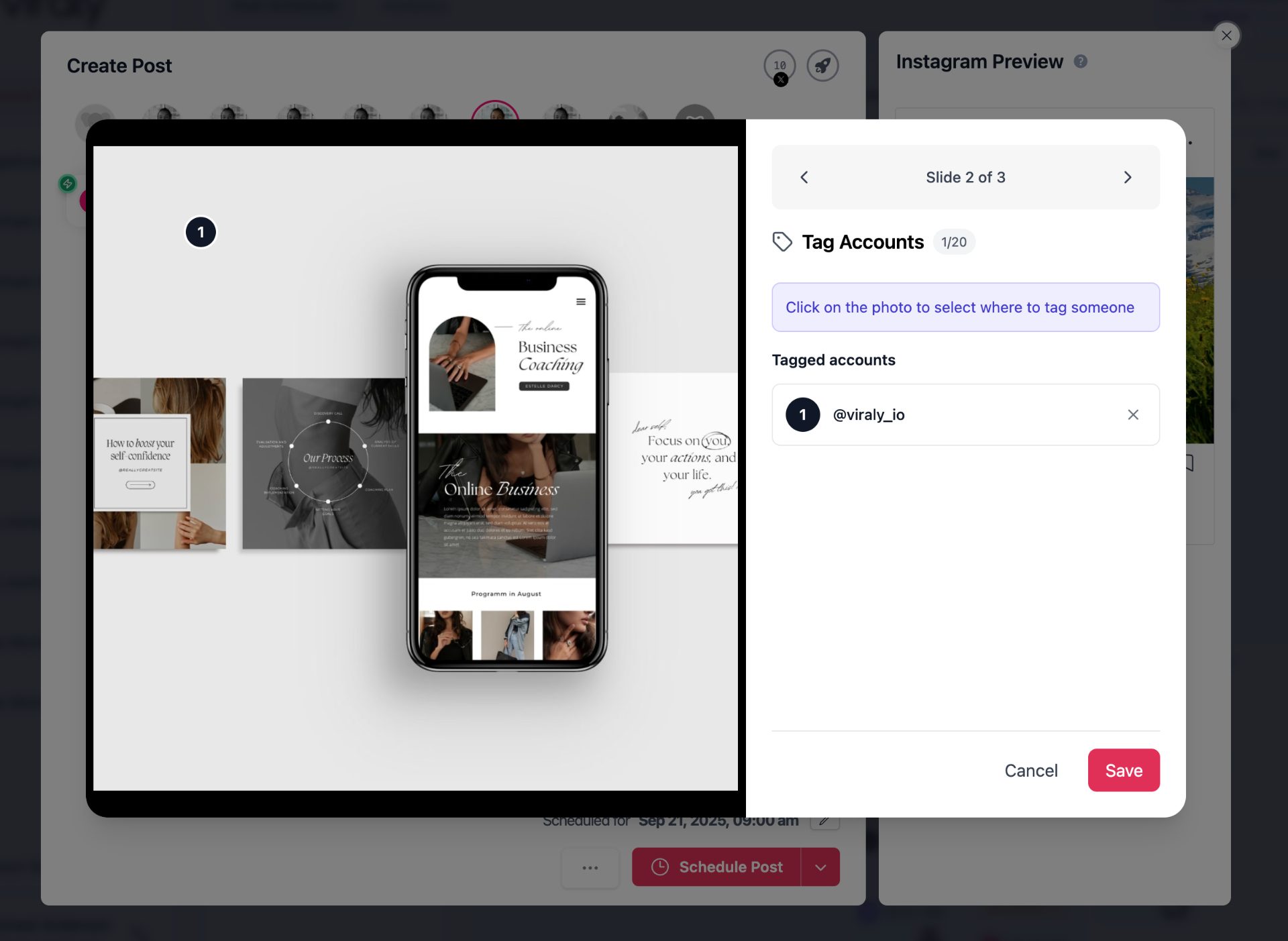How to tag accounts on Instagram posts, reels and stories
Last updated: October 25, 2025
Viraly makes it easy to tag Instagram accounts directly on your scheduled posts, reels, and stories. This feature helps increase engagement, visibility, and collaboration by ensuring the right accounts are mentioned in your content.
Supported Content Types
You can tag Instagram accounts on the following:
- Single photo posts
- Carousel posts (mix of photos and videos – up to 20 tags across all slides combined)
- Reels
- Stories (photo and video)
For carousel posts, you can tag accounts on each individual slide. The limit of 20 tags applies across the entire carousel.
Tagging Limits
- You can tag up to 20 Instagram accounts per post.
- Tags can be distributed however you prefer (e.g., all on one slide, or spread across multiple slides).
Username Requirements
When tagging accounts, it’s important that the Instagram username you enter is 100% correct. Usernames are not case-sensitive (@USERNAME and @username are treated the same).
Usernames must follow these rules:
- Only letters, numbers, periods (.) and underscores (_) are allowed.
- Maximum of 30 characters.
- The account must be a public Professional account (Business or Creator).
- The account cannot be age-restricted.
Validation and Limitations
- No auto-suggestion: Due to Instagram’s API restrictions, Viraly cannot suggest usernames while you type (e.g., like the Instagram app does).
- Validation support: Once you enter a username, Viraly checks if the handle exists and whether it is eligible for tagging (public + professional + not restricted). If it’s invalid, you’ll be notified before publishing.
Important Notes
- Tags must refer to a valid Instagram handle.
- The account must be public and professional.
- Private, restricted, or incorrectly typed accounts will not be tagged.
How to tag accounts on Instagram posts, reels and stories
- Open the Post Composer.
Select the Instagram account you want to publish to, then attach your media file (image or video) either directly or by importing from the media library. - Access the Tagging Option
Once the media file is attached, click on the “Tag Accounts” box.

3. Tagging on Images
- Click on the spot in the image where you want the tag to appear.
- Type the Instagram username you want to tag.
- Click “Verify Username” to confirm. If the username exists and is eligible for tagging in posts, it will be selected automatically.


4. Tagging on Videos
- For videos, there’s no need to choose a location.
- Simply type the username directly and verify it as above.
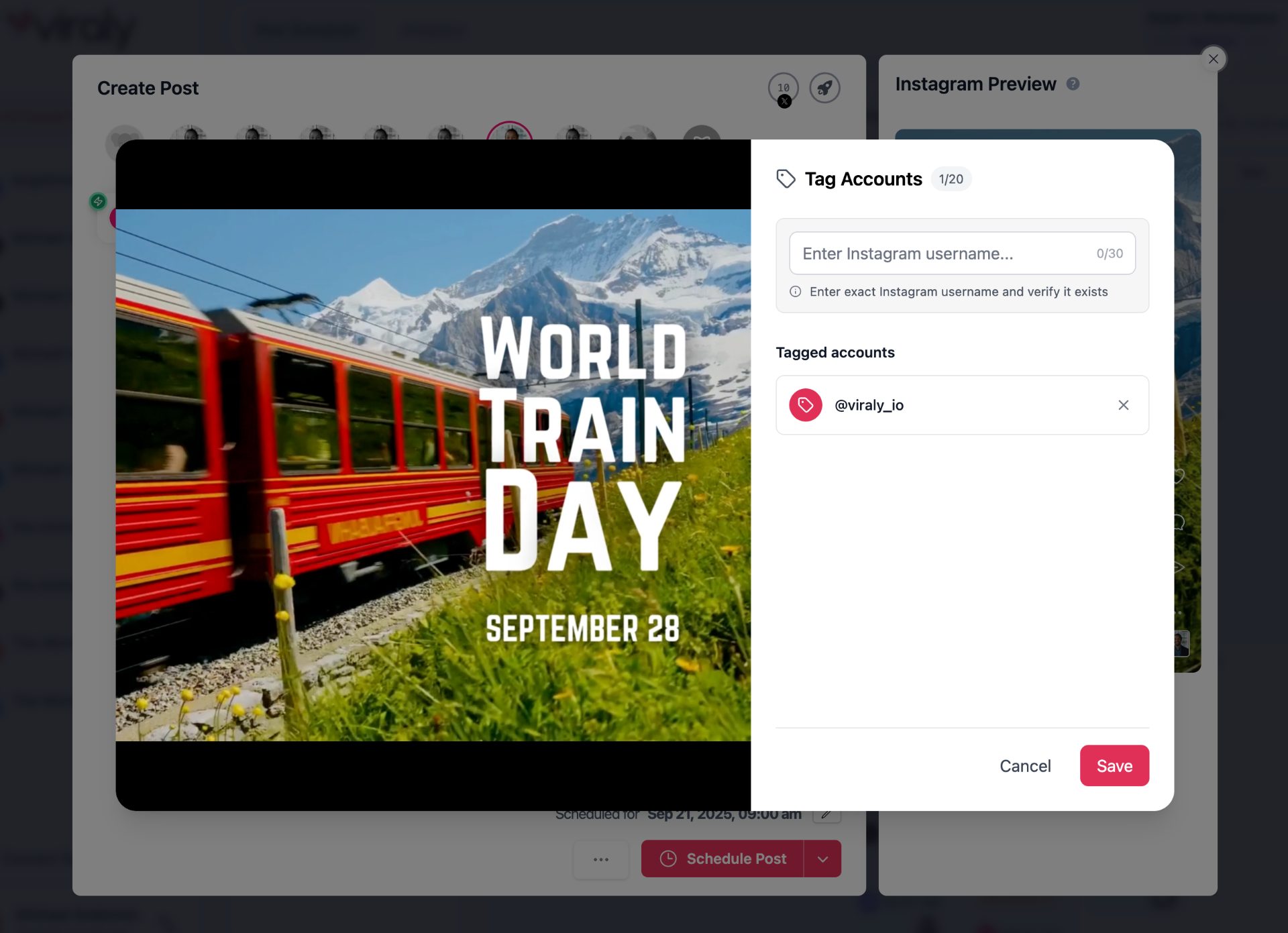
5. Tagging on Carousel Posts
- The process is the same as tagging on images or videos.
- You can choose which slide(s) to tag accounts on.
- Tags can be added to multiple slides, or even all slides, up to the maximum tag limit.